1. Click on the Q-Sight App on the left panel in Teams and Say, “Hi” This will Authenticate you and log you in.
- Q-Sight will ask you if you would like to view your token? Please note no further action id required here
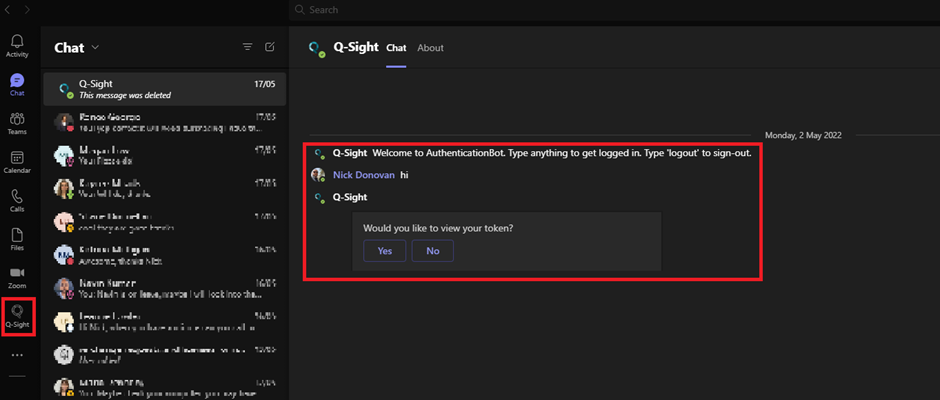
- If you do not see the Q-Sight App to the left, click on the three dots and search for it
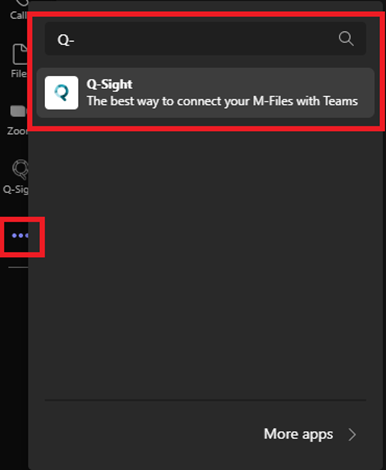
- If you are unable to locate it there, then Install Q-Sight within apps
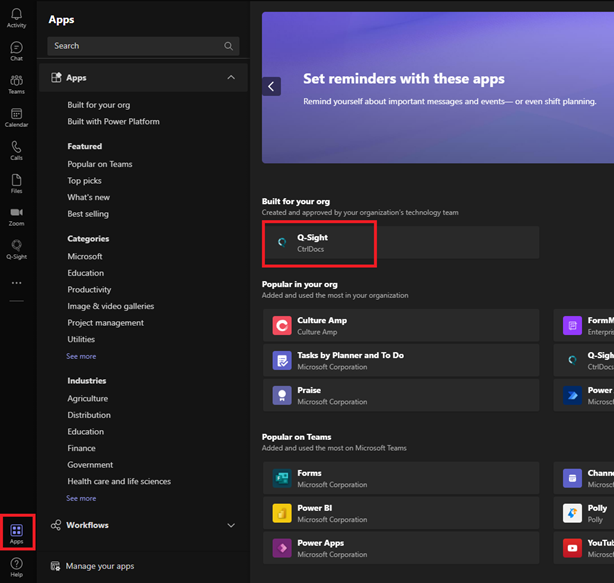
2. Head down and click on the three dots under where you usually type your messages and Pin Q-Sight by right clicking and selecting Pin
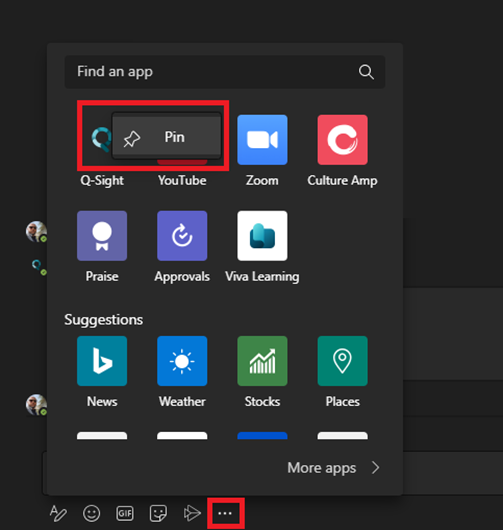
3. You will now see the Q-Sight logo beside the three dots
- If you do not see the Q as below please right click and unpin an unused app of your choice.
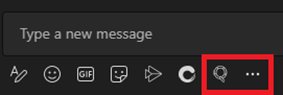
- Now you can share anything stored in Q-Sight directly via Teams by simply clicking on the Q-Sight logo and searching, selecting, and sending within an internal chat.
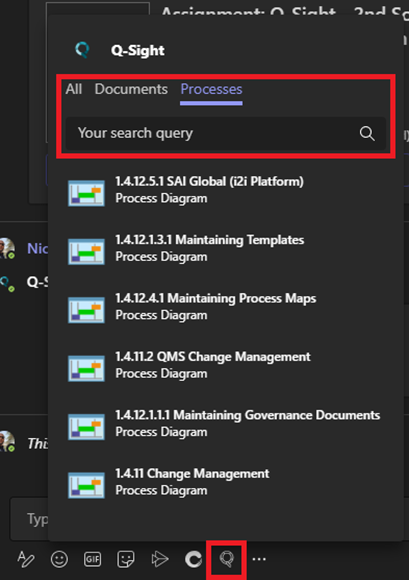
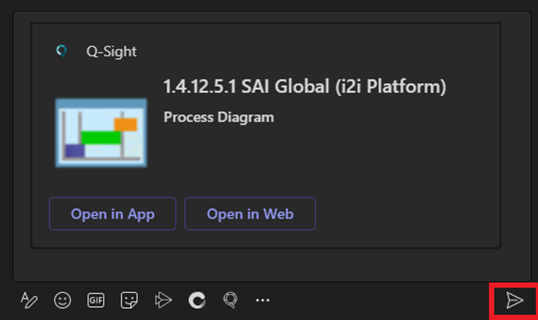

Comments
0 comments
Please sign in to leave a comment.